Gradual Rollout
While you're getting things set up, it's common to want to have the agents installed, but not appear to all or even some of your users so you can fully test things out end-to-end without exposing the agent until you're ready to go live.
This guide will outline the various options for implementing a controlled rollout of the Cartesian Agent across your user base. We offer multiple deployment methods to help you test and gradually introduce the Agent to your users, allowing you to choose the one that best suits your environment and workflow.
Initial Setup with Auto-Start Disabled
The first step for all methods is to disable the autoStart setting for the agent. This allows you to maintain control over the Agent's activation. You can disable automatic startup:
window.Cartesian('settings:set', { autoStart: false });
This will prevent the Agent from loading.
This needs to be done before the Agent starts (just after the snippet or in the initial call to the NPM module).
Another option is to disable the agent in the Ecosystem Hub. You can do that by navigating to the agent's settings and under the Preferences tab and toggling off the Agent Enabled option:
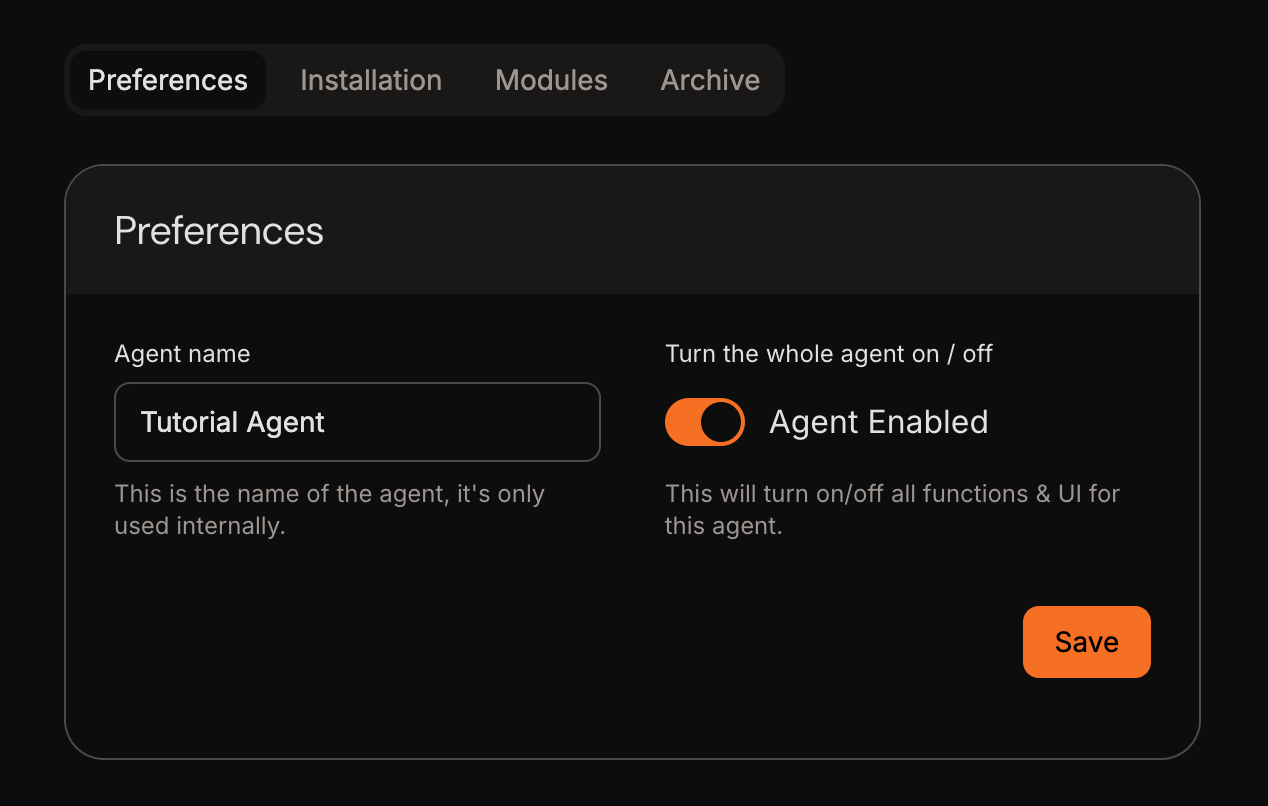
Activation Methods
There are two methods to activate the Agent for specific users:
1. URL Query Parameter Activation
You can start the agent by adding the cartesian-force-started query parameter to your URL:
https://my-url/my-app?cartesian-force-started=true
This will start the Agent, and is useful for letting specific users test the agent without impacting most of your users.
2. Programmatic Activation
You can also control Agent activation through your application code, this is useful if you want to start the agent based on a specific condition or put the activation behind a feature flag:
const user = { isBetaTester: true, id: '123' };
// ...
if (user.isBetaTester) {
window.Cartesian('start');
}